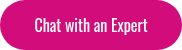1. Plan System Capacity
Before getting started with your Moodle LMS installation, you will first need to know which hardware is going to best support your users and data. Managed Moodle Cloud Hosting is the recommended option as it will support any amount of users and will ensure your Moodle site doesn’t crash if you exceed your capacity.
2. Install Database Server
Now that you know your capacity, it is time to install your database server. The three databases recommended by Moodle are MySQL, MariaDB or PostgreSQL. Please not if you plan to use Microsoft SQL Server 2005 or Oracle, this is not recommended due to system incompatibilities.
3. Install Web Server
There are also a few different options for installing your web server, which is the next step in your Moodle LMS installation. Apache 2 is the recommended web server to use with Moodle because it has been tested and verified. IIS 7/8 has also been used in the past but has not been tested for the same reliability as Apache 2.
4. Install PHP
When installing PHP on your chosen operating system, be sure to follow best-practices. If on a IIS 7/8 server, use Microsoft’s Web Platform installer.
5. Download Moodle & Copy Files into Place
Download and copy the Moodle files from download.moodle.org. There are a number of different places you can obtain Moodle’s open source code from. It is highly suggested that you download the standard version from Moodle as your site will be better supported for security and bug fixes from a trusted Moodle Partner. Once downloaded, a directory called “moodle” will appear which contains a number of files and folders. If you want your moodle site to be located at yourwebserver.com/moodle, place the entire folder in your web server’s documents directory. If you want your moodle site to be located at yourwebserver.com, you can copy all content straight into the main web server documents directory.
6. Create Moodle Data Directory & Secure Database
You will need to create a data directory to store all of our Moodle files (this includes uploads, cache, session data, even temporary data). Once you have created a Moodle data directory, you will want to take appropriate measures to secure this data. To begin, ensure that your directory is NOT accessible directly via the web. If you are hosting Moodle internally, create an empty database for the installation. If you are outsourcing hosting, find a web-based administration page for databases as part of the control pane. It is recommended that you outsource your hosting to a specialized Moodle hosting vendor
7. Begin Moodle Install
Run the installer to create Moodle database tables so you can configure your new site!
8. Setup Backups
There are countless errors that may cause your Moodle site to crash, resulting in the loss of courses, student data, and history. Ensuring that a proper backup and disaster recovery system is in place will be the difference between business failure and business continuity. It is important that Moodle courses are backed up in addition to your Moodle data, moodle directories and moodle site configuration. Backups should be performed hourly and stored in multiple geographic locations in the case of a natural disaster. With Managed Moodle Cloud Hosting, this is all taken care of for you, where in backups and disaster recovery are performed and monitored to international standards.
9. Checking Server Security and Performance
There are many factors to consider to ensure your Moodle site runs with optimal performance and to regulatory security standards. A poorly performing Moodle site results in slow-loading pages, lagging video, system crashes, and security/vulnerability threats. In order to accurately check server security and performance, you will want to gather benchmark data from performance monitoring sites. Once you have a performance benchmark, you can accurately measure how well your Moodle site is running. Examples of performance metrics you will want to compare are scalability, server clusters, hardware configuration, operating system speed, web server performance, PHP performance and database performance.
When outsourcing your Moodle Implementation and Cloud Hosting, all of this is taken care of for you at a fraction of the cost (and time) that would be required to do it in-house. In addition, you benefit from the expertise and knowledge of people who have been working with Moodle since its conception in 2002.