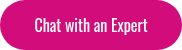Before getting started with your Moodle learning management system installation for Mac, ensure that your computer meets the following system requirements:
Before getting started with your Moodle learning management system installation for Mac, ensure that your computer meets the following system requirements:
-
Apple OS X Computer
-
Processor: Intel x86_64 (i5, i7, Xeon, Core2Duo)
-
Ram: 4 GB or higher
-
Hard disk: At least 1 GB available
-
System Software: OS X 10.6.8, 10.7, 10.8, 10.8, 10.10
1. First, download the disk image Moodle4Mac-MAMP.dmg from Moodle packages. Various file images will be displayed here for the different Moodle versions - double click the disk image of the Moodle version you want to mount the installation disk. We recommend downloading the latest stable version to ensure your Moodle site is supported for the longest possible duration of time.
2. Double-click on your recent download, ‘Moodle4Mac0MAMP.dmg’ to open up the installation disk.
3. Move MAMP into Applications as instructed on the screenshot below. Once the file has successfully moved to your Applications folder, you will be ready to set up your Moodle server.
4. Navigate to your Applications folder, select the MAMP folder and double-click to open.
5. Open your browser and type in one of the two urls: Either http://localhost:8888/moodle/ or http://127.0.0.1:8888/moodle/. Your new Moodle site is now ready and running!
6. If you are going to be the main administrator of your local Moodle LMS site, you can login with the following credentials:
- Username - admin
- Password - 12345
You have now successfully completed your Moodle LMS installation for Mac! The next step is to find a Moodle Cloud Hosting provider to ensure your Moodle site runs optimally for speed, precision and security.