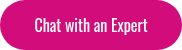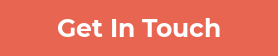Our support teams have received loads of questions on the benefits and technical aspects of setting up video conferencing for virtual classrooms. Here are our answers to some of the most frequently asked questions on virtual classrooms, Zoom, eLearning video, and getting the most out of Lambda Learn LMS when shifting to remote training.
FAQ
- What is a virtual classroom?
- Is video conferencing a step down from in-person training?
- Do I need an LMS to run a virtual classroom?
- We have an extensive resource library. Why should we invest in a face-to-face learning tool?
- Zoom is not the only video conferencing tool. What about its competitors?
- Why is Zoom trending during the COVID-19 pandemic?
- How do I integrate Zoom and Lambda Learn LMS?
- How do I set up a Zoom meeting in Lambda Learn LMS? (in 10 steps)
- Zoom virtual classroom: points to consider and recent updates
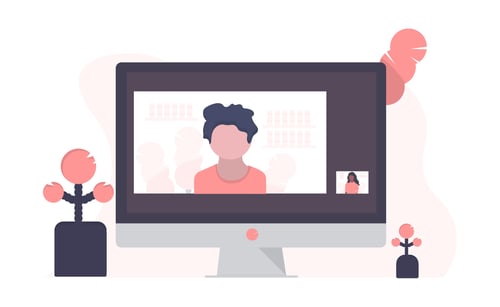 Enabling Zoom for LMSs is simple, and gives learners and instructors valuable face-time (Source: UnDraw.co).
Enabling Zoom for LMSs is simple, and gives learners and instructors valuable face-time (Source: UnDraw.co).
Video Conferencing Basics
1. What is a virtual classroom?
The components of a virtual classroom can be seen in blended learning environments—long before you reach 100% remote training.
Tools like an interactive video, a conference with an expert, or a quiz that adapts to learner responses supplement traditional teaching, expanding instructor capability, and boosting learner resources.
Blended classrooms go virtual when these features are set within an entirely online environment—think resources distributed through an LMS like Lambda Learn, shareable whiteboards for collaboration, and video conferencing for instructor learner communication.
If you're a little more ambitious, virtual classrooms can open up opportunities that move way beyond the traditional classroom setup. Video breakout rooms, quizzes and polls, microlearning videos and hosted webinars are all easily within reach.
2. Is video conferencing a step down from traditional in-person training?
During the COVID-19 pandemic, the benefits of a remotely accessible classroom speak for themselves. But there’s a reason why many training programs were using video conferencing and eLearning videos long before the global lockdown. Opting for a virtual classroom gives learners:
- 24/7 access to educational resources through a personal online space,
- Flexible training options to fit learner schedules,
- Seamless global communication, and
- Equal learning opportunities no matter the location.
Try this white paper from Zoom on The Value of Video Communications in Education for more on why remote learning needn’t be a second-rate option.
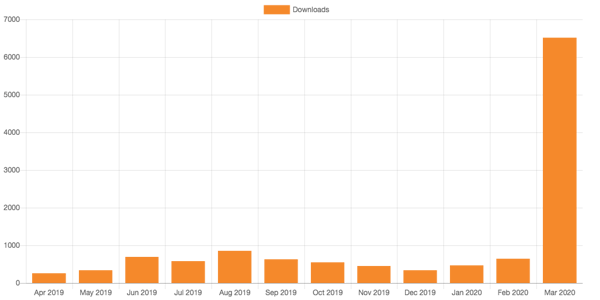
Downloads of the Zoom Meeting Plugin for Moodle (an LMS example) by month, indicating the sweeping transition to virtual classroom training (Source: Zoom meeting: Stats).
3. Do I need an LMS to run a virtual classroom?
The short answer: no. You can run classrooms using any stand-alone video conferencing software, like Zoom, Google Classroom, or even a blend of apps.
Whether or not you need a learning management system depends on how many virtual classrooms you’re running, and how many aspects of your classroom you want to bring into the eLearning space.
For instance, will you need to share a significant amount of resources? Are learners completing timed or graded activities that require feedback? Do you need to handle scheduling and HR processes?
If the answer is yes to these or similar questions, an LMS is definitely going to help. Using an LMS, you’ll be able to effectively replicate classroom admin and processes, ensuring instructors aren’t overwhelmed.
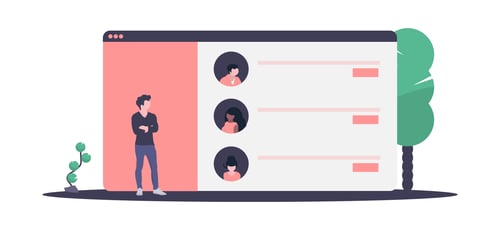
(Source: UnDraw.co).
Why You Should Use Zoom to Create a Virtual Classroom
4. We have an extensive resource library. Why should we invest in an additional face-to-face learning tool?
Studies on the benefits of maintaining some kind of personal interaction in a training course—even through remote communication—suggest a positive ROI in terms of learner outcomes.
A 2013 paper from Computers in Human Behaviour found that the use of video conferencing in eLearning contexts was associated with increases in autonomous learner motivation—which itself is associated with final exam grade increases.
Published in Research in Learning Technology, a 2017 study using Zoom looked at the correlation between learner attainment and video conferencing’s ‘medium naturalness’ (the extent to which eLearning tools replicate a traditional face-to-face learning experience).
The experiment found that one-way videoconferencing led to heightened perceived learning all around—as well as being more popular with introverted students, while extroverts tended to prefer two-way video meetings.
If live virtual classrooms aren’t a possibility for you, even the use of pre-recorded eLearning videos is beneficial. Presenting content in a form that requires learners to interact with materials, or simply become active in the learning process, is an easy and naturally effective way to boost engagement levels.
5. Zoom is not the only video conferencing tool. What about its competitors?
There are multiple virtual classroom providers in the LMS and eLearning video space. Zoom’s biggest competitor is Microsoft Teams—Skype’s corporate cousin—which offers free school sign-ups.
Google Classroom is another popular option, offering a free and simple virtual classroom. Communication app Slack also has a conferencing feature as part of its premium model.
If you’re already set up with one of these tools, and aren’t experiencing any UX headaches, there’s probably no need to switch over. We favour Zoom because it suits both training and the workplace, offering features that are at home in both spaces:
- Webinars that include registration, reporting, Q&A, and polling.
- Session recording to facilitate offline, on-demand learning.
- Calendar integration with existing calendaring systems and a single-sign-on (SSO) to improve security.
Google searches for ‘Zoom’ in the past 90 days (Source: Google Trends).
6. Why is Zoom trending during the COVID-19 pandemic?
Zoom is currently the global go-to video conferencing service for education and corporate video conferencing. According to JPMorgan analyst Sterling Auty, third-party data indicates an increase in usage of over 300% in the last three weeks. Here are some other numbers on conferencing and COVID-19:
- Zoom daily US mobile users rose to 4.84 million on the last Monday of March—the surge partly consisting of millions of children, switching from school to home learning.
- Microsoft Teams saw a record 1.56 million mobile users on the same day, over three times the number of Slack users.
Like any fast-paced trend, it’s hard to say exactly why Zoom has become the app of choice for remote sharing during the quarantine. But, from awkward video-conference fails to pop culture references and a dramatic rise in search traffic, it’s clear that usage is set to continue growing.
The takeaway for eLearning admins and instructors? Of all the video conferencing options out there, learners are most likely to be familiar with Zoom.
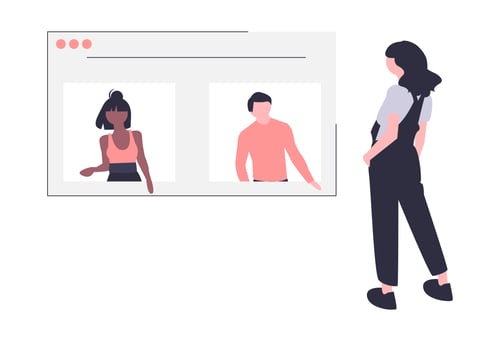
(Source: UnDraw.co).
How to Use Zoom to Create a Virtual Classroom
7. How do I integrate Zoom Meetings and Lambda Learn LMS?
Easy—with the Zoom Meetings for Lambda Learn LMS. This integration allows you to do everything you normally would with Zoom Video Communication, including all the standard Zoom capabilities, while supporting an additional set of features designed specifically for the virtual classroom.
So use the integration to mix your scheduling, video recording, and meeting synchronization with:
|
Grading: Select from your grading categories, and set grade requirements for viewing or passing your virtual class. |
|
Webinar: Set up your class as a webinar, with options like polling and Q&A. |
|
Restrict access: Ensure that the right learners are accessing the correct classes. |
|
Activity completion tracking: Create more complex completion conditions for the class activity, such as a required grade or expected completion date. |
8. How do I set up a Zoom meeting within a Lambda Learn LMS? (in 10 steps)
- Open edit settings. Click the button in the upper right-hand corner of your site.
- Choose a location for your new Zoom meeting. Find an appropriate place for your virtual classroom within the course—where’s the most natural fit along the learning pathway?
- Click ‘Add an activity or resource’ to add a Zoom meeting to your course (Zoom is counted as an activity in Lambda Learn.)
- Enter a Topic and Description. When prompted, name your meeting with an appropriate topic and fill out a description to let learners know the agenda.
- Fill out calendar details. These are the standard Zoom setup credentials for details such as lesson duration, whether lessons recur, password access, etc.
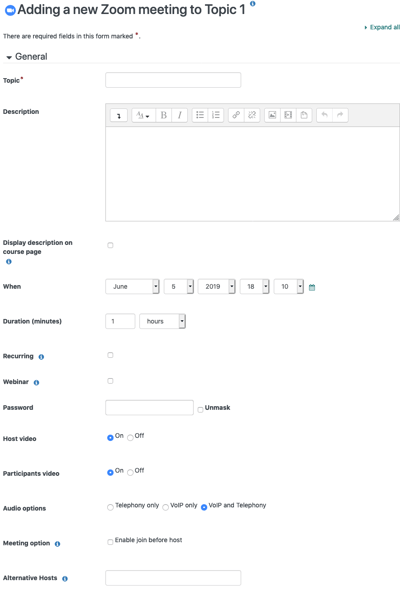
(Source: Adding a New Zoom Meeting Activity Wiki).
- Select from additional virtual classroom settings. Choose any lesson access or grading features (see above).
- Send out your meeting invitations. Click ‘Save and Display’ to double-check your activity details, or ‘Save and return to course’ to start work on something else.
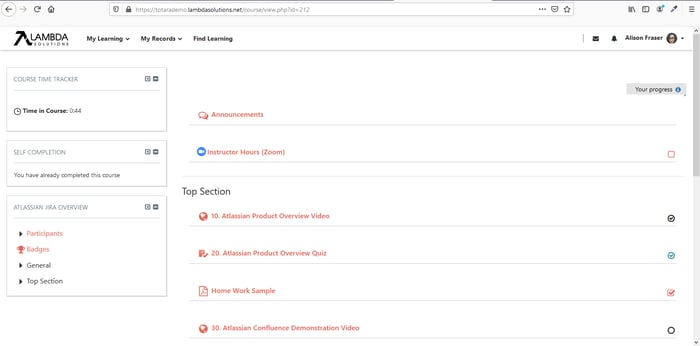
(Source: Lambda Learn).
- Give your learners time to RSVP. Your learners should now have access to the virtual classroom activity in their LMS space. Note: the ‘Join Meeting’ button may only appear when their class is scheduled to go live.
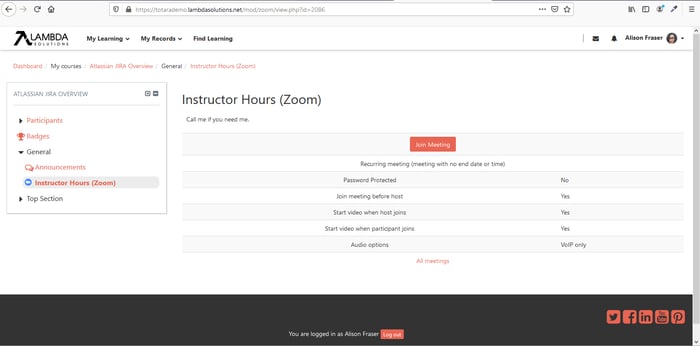
(Source: Lambda Learn).
- Lambda Learn will transfer you to Zoom. When joining the meeting, Lambda Learn will automatically transfer you to Zoom. Upon joining a meeting, learners’ activity will be marked as complete.
- Unmute your microphone, turn on video (optional), and enjoy!
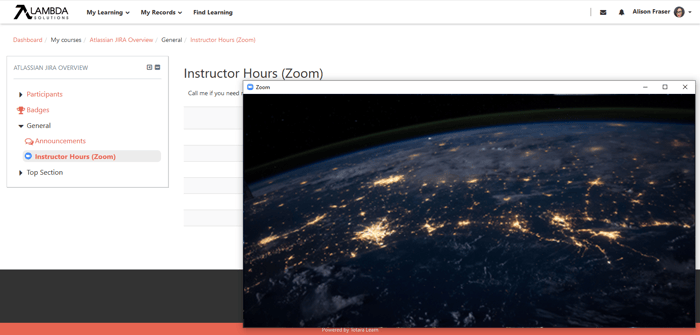
(Source: Lambda Learn).
9. Zoom virtual classroom: points to consider and recent updates
- Remember, anybody who knows your meeting URL can potentially join. So be careful when sharing details about your virtual classes. Unfortunately, this is a limitation of the way Zoom is set up.
You can work around this issue by setting a secure meeting password. Setting a password for your meeting will require users to enter the password before joining.
(Note: Zoom’s latest update sets meeting password protection as default).
- A Zoom subscription is required to access a number of pretty-much mandatory video conferencing and teaching features. These include extending your class time beyond 40 minutes. See Zoom’s Education Plan for their educational institution offer.
(Note: Zoom is temporarily removing the 40-minute time limit on free Basic accounts for primary and secondary schools affected by the Coronavirus.)
Need support on setting up video conferencing for your training program? Or wondering how a cloud-hosted LMS like Lambda Learn can enhance your virtual classroom? Chat with a Lambda Solutions expert today, and discover the eLearning solutions you’ve been searching for!