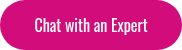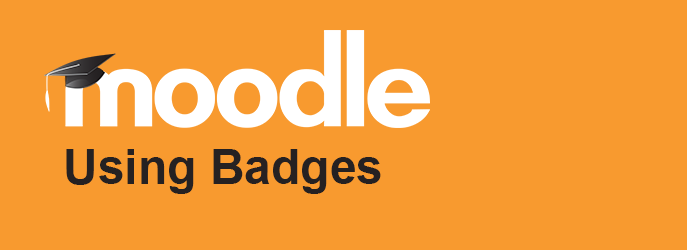
The Harvard Business Review named elearning badges as one of the most innovative trends to watch in 2013, and two years later, LMS badge functionalities have only gotten better. A digital Moodle badge is essentially an online recognition of your achievements and skills. If a user has a number of certifications, for example, they can receive and display LMS badges online to recognize their achievement or competency. Moodle badges can be given out based on a number of different achievements or criteria. With the ability to track a recipient’s communities of online interaction, a Moodle badge will show the work completed and the outcomes learned to achieve the said badge.
Moodle Badges are a great motivation and engagement tool to award students for their progress and hard work. It is a simple yet effective way of accrediting learning. Moodle Badges motivate students who have received them to work hard to gain more, and they motivate other students to work hard to gain their own badges. Badges can be managed at either the course or site level.
Badges come in two varieties. First, there are site badges. These can be used across Moodle and are offered for activities that are site-wide, such as completing a set of courses. Second, there are course badges, which are awarded for activities within a specific course.
Students can view each other’s badges by going to the “Participants” tab on the Navigation bar and clicking on the user’s course profile. Teachers can both add and manage badges in their courses as long as the administrator has enabled course badges in Administration>Site administration>Badges settings. Teachers can also add their own badges, with a title, issuer (i.e. teacher) detail, badge expiry date, and criteria for receiving the badge.
If you are managing your own Moodle badges, you can do so by going to Navigation>My profile>My badges. You can also view all available course badges at Navigation>Current course>Badges. You can see what badges other students in the course have, by going to Navigation>Participants and clicking on the user’s profile.
Here is a full list of Badges capabilities:
-
Add the “My latest badges” block to the front page
-
Add “My latest badges block” to the user dashboard
-
Award a badge (this capability is prevented for the role of the student)
-
Set up the criteria for awarding badges
-
Set up badges details with the ability to edit
-
Configure badges messages
-
Create or duplicate badges
-
Delete badges
-
Earn and award badges
-
Manage badge site administration settings
-
View and manage your own earned badges
-
View users who earned a specific badge
- View public badges in other user’s profiles
Moodle Learning Resources