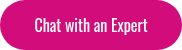Students and teachers--and any other LMS user--can now schedule their own reports through the Zoola Reports Block.
Suppose that you have a Health & Safety Coordinator who is charged to ensure that everyone in the organization has completed a new training initiative. The Coordinator could use the report to assess users who have not yet completed their work, then send a filtered report to specific users with a message to encourage them to complete their training. Alternatively, a report filtered for a business unit could be sent to a manager to congratulate them on completing the program ahead of time.
The possibilities are endless!
LMS Administrator: 3 Things to Consider When Users Schedule Their Own Reports
Three things to think about before you--the administrator--start allowing/encouraging your LMS users to schedule their own reports:
1. It’s a good idea to plan your report BEFORE you open it up for others to schedule. Who are you sharing the report with--and who will they share the report with? What data will be seen on the report? While the User.XML security file will work on this, you must also consider the filters saved to the report and if they make sense for the end user.
2. If you want your users to schedule and share their reports, you might want to tell them! The HTML block is a great feature for providing instructions, as is the User Tours feature.
3. Ensure that report scheduling is enabled in the block configuration settings. If it is set, then you will see “Scheduled Reports” in the block:
Instructions for the Scheduler
-
Click on the Scheduled Reports link, then on the New Schedule button.
-
Give the schedule a name (using the report name and recipient(s) is helpful)
-
Select the appropriate input controls for the report*
-
Select your start date and repeat options (See the What’s New section to learn more)
-
Select your recipients (comma separated list for multiples)
-
Write a message (tell the recipient what you want them to do with the data: remember, you need a plan!)
*The input controls come from the filters saved at the ad hoc view level.
Want Your Scheduled Reports Done Faster?
A majority of reports are scheduled between 6:00 and 9:00 a.m. at either the top or bottom of the hour (e.g. 8:00, 8:30), which places a significant load on the server. Consider staggering your reporting schedule by even one minute (8:01, 8:32, etc) for faster reporting!