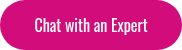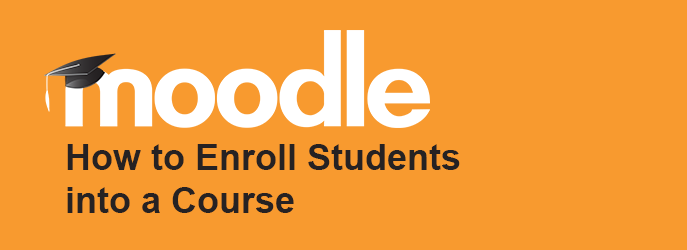
Once you have created your Moodle course the next step is to enroll your learners into that course! The following instructions are for manual Moodle enrolments.
Begin in the course you wish to enroll students in and navigate to Administration → Course Administration → Users → Enrollment methods, and make sure that “Manual Enrolments” is enabled. If it is enabled, there will be an icon of an open eye, if not, enable it so you can manually add students into your Moodle course. Within this screen you also have the option to edit the manual enrollment settings so that certain actions occur automatically. These settings include the default role of the enrolled user, the person(s) to notify when the course is about to expire, and the length of time that the Moodle user will be enrolled in the course for. Once this is set, you have one of two methods for enrolling users.
Method #1 (Single Select):
-
Go to Administration → Course administration → Users → Enrolled users, and click the button that says “Enroll users” (it should be located either at the top right, or bottom left)
-
If you want to change the role of the users you are enrolling, use the “Assign roles” dropdown to select a different one
-
Select your desired enrollment options
-
Search for the user, and click the “Enroll” button opposite their name. The user’s name in the list will indent. You will know a user has been successfully enrolled when users name in the list is indented, and the enroll button disappears
-
Finally, you can either click the button that says “Finish enrolling users”, or just close the “enrol users” box
- The users should now appear in the list of enrolled users.
Method #2 (Multiple Select):
-
Under Administration → course administration → users → enrollment methods, click the icon that says “enroll users”, in the editing column opposite where it says “manual enrollment”
-
From the list of users are not enrolled, select the users you wish (Shortcut: use Ctrl + click to select multiple users)
-
“Add” these selected users to the enrolled users list and then click ‘save as’
Inquire about Advanced Moodle Course Creation Training.